Android Downloads:
(Please do scroll down for current downloads!)
Introducing The Zoom Mode

Starting with MessagEase Version 11.0, we are introducing the Zoom Mode, enabling you to enter full text using only nine keys. These keys are larger than the keys of the regular mode; 33% larger.
We invented the Zoom Mode to make MessagEase even better suitable for full text entry on a smaller screen of a smartwatch. However, you can use the Zoom Mode when you require even bigger keys, or if you wish to reduce the keyboard's footprint and keep the key sizes manageable.
Please see How to and then Advanced Features for the details of how to use MessagEase in the Zoom Mode!
Introducing Keyboard Curved Keys!
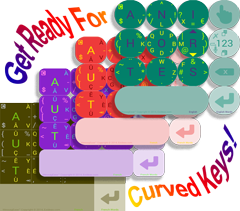
Starting with MessagEase Version 10.0, we are introducing Curved Keys, the ability for you to define round corners for your keys.
Using the updated section Colors & Curves (under MessagEase's Settings) you can define how the key corners look, from full curved, to partially curved, to classic, non-curved style.
Moreover, you have full control over all colors of the keyboard from the background pattern, to the colors of each character group, to the finger trace color that now can be customized. You can also fully define the transparencies of each of these colors, opening the possibilities to create stunningly rich keyboard artwork!
Keyboard Exchange
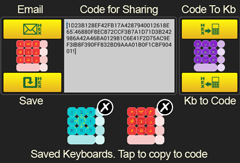
With your ability of controlling all aspects of your keyboard design, we have incorporated ways for you to save, restore, and share your works of art through a new feature called Keyboard Exchange.
After you design your keyboard, with your own choices of colors, fonts, re-programming of characters, and extra characters showing on the main screen, you can use Keyboard Exchange (under MessagEase's Settings) to save your keyboard's configuration. You can then restore your main keyboard with the saved configuration anytime in the future.
You can also email this configuration to others, or copy and paste the code representing your keyboard to share with others.
When you receive the keyboard code from others, you can simply paste it in Keyboard Exchange, and then either save it, or apply it to your current keyboard.
Another, perhaps easier way to import a keyboard code is to press and hold on the Hand button when the code is showing (make sure that the cursor is located on the window where the code is).
Etch Your Name on the Keyboards You Create and Share!
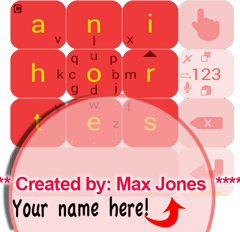
When you create a keyboard and share it with others, if you choose, your name will appear on the lower part of the keyboard that you create and share. Just specify your Keyboard Creator Name under Advanced Options. So in the future, you can be created with the quality of the keybaords you created and the number of people using them!
If you wish, you can send us the code of the keyboards you create, and we will publish them for everyone to download, install, and use.
This way, your art work will be credited to you even when others share your keyboard with more people. This feature should motivate you to create cool keyboards for others to use.
Introducing Tap-Drag-Go!
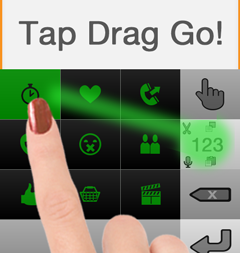
Starting with MessagEase v. 8.7, we are introducing Tap-Drag-Go, a new way of entering texts of any length with one single gesture . Just Tap, Drag, then let Go to enter your pre-defined text. It's that simple.
Think of it as a super macro. But you don't need to enter any abbreviation. You simply perform a single timed Drag gesture and your selected text appears.
Here's how it works: First make sure you have V. 8.7 is installed (it's available here now).. Then tap and hold on the 123/ABC key until the the icons appear, one on each key.
Each key has a text and an icon assigned to it (and yes, you can change them!). Drag your finger over to each of the keys and observe the text attached to that key appear on the text field. (Make sure nothing is selected on the field you are entering text. That's how you change the text!)
When you let go of the key, the text of that key is saved. If you change your mind and want to enter nothing, simply drag your finger our of the 9 main keys.
CustomizingTap-Drag-Go!
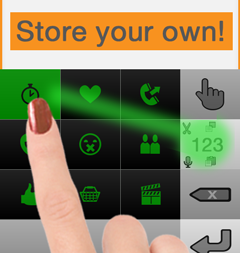
To change a pre defined text attached to a key, first write and select your target text, then do a Tap-Drag-Go for that key (with the text still selected). When you let go this time, your selected text will be stored at the key you selected.
To change the icon for a key, perform a Tap-Drag-Go and hold on the key for 3 seconds. You'll be able to select from among 36 icons that we have provided.
That's all! Quick and simple!
Now get busy entering your 18 favorite pieces of text and store them in the main letters and numbers. We suggest things like your address, your favorite emails, sign off signatures and other canned messages that you may want to text in a hurry.
And above all, have fun!
Let us know what you think. And if you really like MessagEase, please tell others.
MessagEase Game
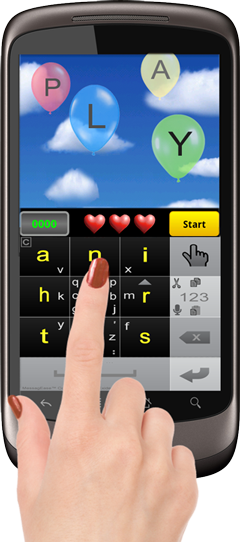
MessagEase Game is a free application and helps you learn MessagEase's keyboard in a fun and graduated way.
MessagEase Game has actually three games, each with five levels. You start at level one, where only the main letters (A N I H O R T E S) are used. At this level you only tap on one of 9 large keys to text.
Once you become familiar with these letter patters, move to levels 2 and three, where drag letters are also introduced. To enter a drag letter, start on one of the 9 keys where that letter is marked, and move to one of 8 principle directions (up, down, left, right, up-right, up-left, etc.) as indicated by the position of that letter.
Eventually, you'll move up the competition levels, where all letters, characters and punctuations are used. Strive for a high score and post it to our server. The time you spent playing this game more than gained by the speed you achieve and use in your everyday texting.
Track Your Progress with MessagEase Game
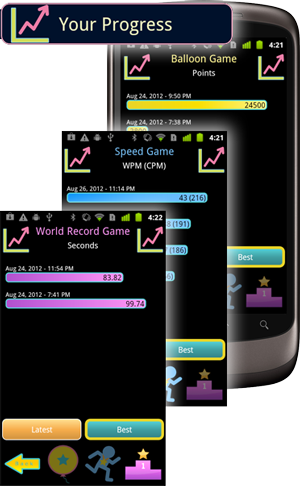
As of version 7.2, MessagEase Game includes analytics to help you monitor your texting speed progress.
In addition to word/letter speed and spelling monitor, MessagEase Game now keeps track of your progress by storing your scores of the three games when you play them at level 5. Simply Tap on Your Progress to see your recorded scores and the date and time you achieved them.
You can sort these scores by date or by best score first. This enables you to quickly see how fast you are improving in each of our three games.
Put Your MessagEase Game Score on our World Map
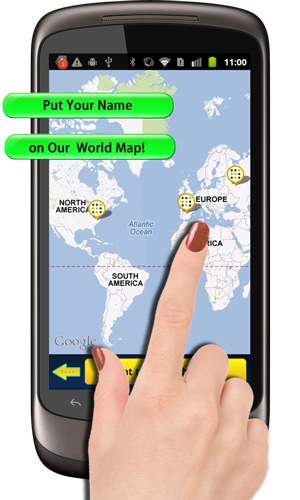
As of version 7.2, MessagEase Game you can see a map of our champions and their score, similar to the Map of Our Champs section on our website! This way, you can keep track of our champs speeds and location ona live Google map.
Version History (click to expand)
Click here to go to the Languages Wordlist Screen