Android Language Modules
MessagEase Language Modules for Android
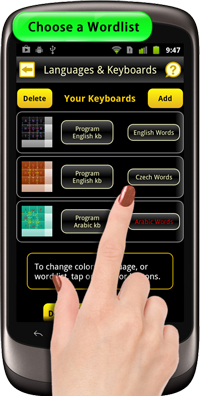

MessagEasae Keyboard > Settings > Languages & Keyboards
There, you can either add a keyboard, or add the language wordlist you want to use with any of your keyboards.
Please remember that you can add as many keyboards as you want, tying each to a different language alphabet and language wordlist.
Tap on the keyboard icon on the left to change the colors of that keyboard. Tap on Program... button to reprogram the characters appearing on that keyboard. Or tap on the Words... button to connect it to a different word list.
if the wordlist name appears in Red, it means that you need to download the related langauge module before you can use it. Simply tap on the wordlist button and follow the instructions. Once you download and install that language module, visit this setting screen for it to link that module to your keyboard.
You can link multiple keyboards to the same wordlist. Or you can have several identical keyboards each linking to a different word list. Then, from the main keyboard, a drag-left-and-return on the 123/abc key will switch your keyboard to the next. We strongly suggest creating keyboards in different colors so that this switch becomes visually obvious!
MessagEase does: Kanji 漢字, Korean 한글, Katakana カタカナ, Hiragana ひらがな, Pinyin 拼音, Jyutping and Cangjie


MessagEase for Android has keyboards devoted to writing in:
Katakana カタカナ ,
Hiragana ひらがな ,
Korean 한글 Romaja ,
Korean 한글 Jamos , and
Three methods for writing Chinese
Simply add a Katakana カタカナ or Hiragana ひらがな or Korean 한글 Jamos keyboard, then attach that keyboard to one of our Katakana- or Hiragana-to-Kanji or Korean modules. Then using either of those inputs, you can type in Hiragana or Katakana, or Jamos and MessagEase would translate that into Kanji or Korean characters.
Or you can use a keyboard with roman letters and use Pinyin, Jyutping, or Cangjie to write in chinese, using Roman letters. Likewise you can use an Roman letter-keyboard and with our Korean 한글 Romaja word list write in Korean.
As usual, you add a keyboard by going to Settings > Languages & Keyboards. You can then change the colors on your keyboard to almost any color combination as you like.
Remember, when you have more than one keyboard installed, the easiest way to switch between your keyboards is to do a drag-and-return left on the 123/abc key. This way you can easily write in many languages, as each of those keyboards can also be attached to different language and wordlist.