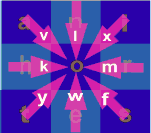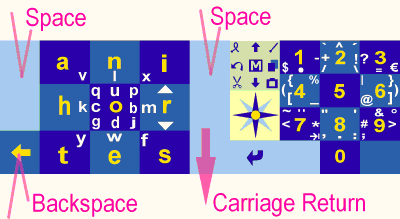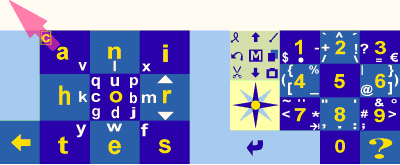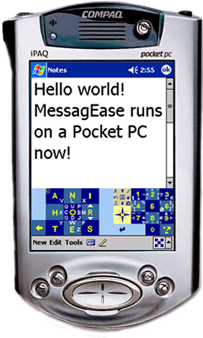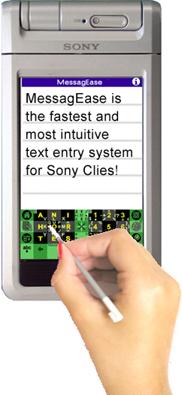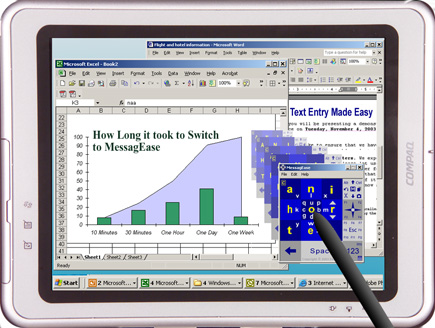|
Get acquainted with a powerful keyboard! MessagEase's soft keyboar works on any device with a touch-sensitive screen or surface. (For devices with push-button type keyboard, see Hard Key implementation of MessagEase under Menu>intro>) |
|
|
With MessagEase keyboard you enter letters, numbers, special characters, and many editing functions with either a tap or a drag. Notice that the letter buttons are almost three times as large as the letter buttons of a QWERTY keyboard with the same overall area. |
|
|
Enter
any of the most frequent letters (a, n, i, h, o, r, t, e, s) by simply
tapping anywhere on its key. Since the keys are larger, it's much easier
to target and tap these keys. 71% of times you'll be doing just that.
|
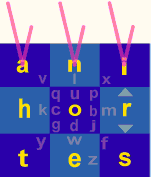 |
|
Enter
any of the less frequent letters (q, u, p, b, j, d, g, c) by simply
dragging from anywhere on the center key (O key) toward one of
eight directions shown by that letter. For example, to enter "u"
drag up from anywhere on the center key.
|
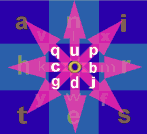 |
|
Enter
any of the less frequent letters (v, l, x, m, f, w, y, k) by dragging
from anywhere on the its key toward the center key. For example, to enter
"v" drag down-right from anywhere on the top-left key.
|
|
| Enter numbers by tapping on the number keys. |
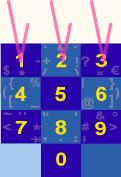 |
| Enter special characters by dragging on their position on the number or letter keys. Drag from anywhere on its key toward the direction shown by that special character. For example, to enter "(" drag left from anywhere on the 4 or H key. Or, to enter "@" drag down-left from anywhere on the 6 or R key. |
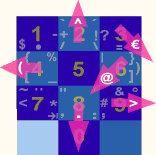 |
|
To enter a "space" tap anywhere on the big spacebar on the side or below the letter keyboard. Drag down anywhere on the spacebar to enter a "carriage return". Tap on the left arrow key for "backspace" |
|
|
To enter capital letters, there are two ways:
|
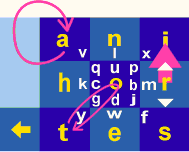 |
|
To enter an accented special character enter a letter followed by its accent, then drag on Combine (up-left from the "a" key). For example to enter ê, enter e followed by ^ then drag on Combine. Similarly, enter C, followed by O, followed by Combine to enter ©. |
|
|
MessagEase makes text entry on any small device a breeze! It works on a... |
|
|
Pocket PC, ... |
Sony Clié, ... |
|
or a Tablet PC! |
|
|
|
|
|
|
|