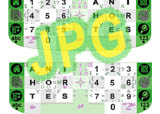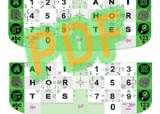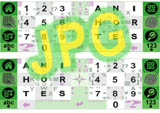Instructions for printing your own stamp
1. Scroll down & Click on the icon for your PDA:
2. Reduce & print either of these files at 25%.
Each file contains two keyboard images. One has the letter keyboard on the left hand side and the other has the letter keyboard on the right hand side. Choose and print the one you like.
We
suggest printing the stamp image on a regular label with adhesive on its
back (weak or temporary adhesive is preferred, or else you can weaken
the adhesive by sticking to and removing it from a clean surface a few
times.) Otherwise, you can print it on regular paper and use double-stick
tape. First roughly trim the image. Then stick it to one side of the tape.
Trim the taped image to its borders and apply it. For better stylus traction
and protection, some prefer putting wide
transparent packaging tape on the stamp. Once trimmed, apply it so that
its top is aligned with the bottom of your screen, a few pixels above
the top of your Graffiti area.
Now load the MessagEaseST program and enable it using an extension manager². If you don't already have an extension manager installed on your Palm, you can install and use X-Master included in the MessagEaseST's package.
Once activated, tap on the (+) sign or on "Configure" to Configure your Stamp.
You are in business now! Go to any application and tap on the keys to enter text.
----------------------------------------------------------
¹The .pdf and .jpg files essentially contain the same
images, and you can use either one to print your stamp: If you have access
to a high quality printer (better than 300 DPI) then you may want to use
the .pdf files. It's a vector-based, resolution-independent file, giving
you the best quality. Otherwise you can use the .jpg file. it is necessary
to *uncheck* the option to "Fit to page, which seems to be checked
by default, to get a reliable 100% print out of Acrobat.
²Please note: Once activated, you can switch between Graffiti and MessagEase by simply tapping on the Graffiti or MessagEase buttons provided in the green areas. To remove MessagEaseST, you need to enable it through your extension manager. Sometimes you might have to do a soft reset first.
Palm m100, 105, 125, 130a, Zire 21/31, Kyocera, Treo G
Clié T415/425, 320, 360, S300
Palm V, Vx, m500, m505, m515
Zire 71/72, Palm i705, Visor Edge, Tungsten T/E Clié SL10, Clié N600/N700 Series, Clié TJ27/37, SJ20/30, T615/625/665, Palm III, Palm VII, TRG Pro, Visor Pro, Neo, Prism Deluxe, Platinum