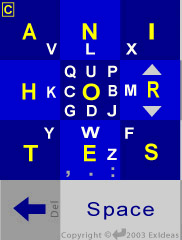Learning MessagEase is quick and EASY |
|||||||||||||||||
| Once you get over the different look of MessagEase's keyboard, you'll need a little bit of practice to become fast and proficient with it. Based on the what our users have told us, here is what you can expect: | |||||||||||||||||
|
|||||||||||||||||
How to become faster and more proficient with MessagEase |
|||||||||||||||||
You can get better and faster with MessagEase by practicing. Here are a few ideas, contributed by current MessagEase fans, to make you faster with MessagEase. |
|
||||||||||||||||
1. Practice main key phrases: You enter main key letters a tap. 71% of the times you'll be doing that! Practice using these phrases. They only use the main letters (taps only) |
this is hot here is a test his heart is in it he sees the north star enter these short notes her sister is rather thin store these shoes near here her interest is in the arts and theater |
||||||||||||||||
2. Notice that "O" letters are curved! The letters around O are mostly curved. This makes it easier to remember them. Practice with these phrases (taps and O drags!). |
go around an hour to go out and about our big picture queen of spades can this part bend ours is a great cause this is a good sentence |
||||||||||||||||
3. Notice that the rest of the letters are UN-curved! The remaining letters VLXKMYWFZ are made with straight lines segments, making it easier for you to remember them. Practice with these phrases (taps and drags from outside cells). |
time flies very well first farm every year make my day write all the time we have a new fax let him make a new maze
|
||||||||||||||||
4. Your drags can start anywhere on the cell You can start a drag or slide from anywhere on a cell, and you can drag beyond the cell boundaries. |
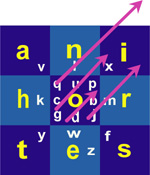 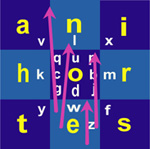 |
||||||||||||||||
5. You can adjust the length of your drag You can use the options menu to adjust the minimum length of your drag. Increase this setting if your taps are mistaken for drags. Decrease this setting if your drags are recognized as taps. |
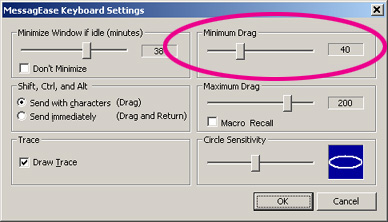 |
||||||||||||||||
6. Use macros for frequently-used phrases Save your frequently-used texts in macros and enter them with just one or a few taps and drags. MessagEase Onscreen Keyboard (Windows) can enter a macro with a single long drag! |
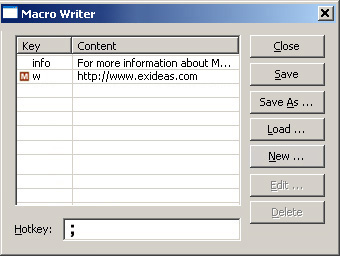 |
||||||||||||||||
7. Drag up on space to see all special chars In most virtual screen implementations of MessagEase, a drag up on the spacebar reveals all special characters. (Another drag up hides it). |
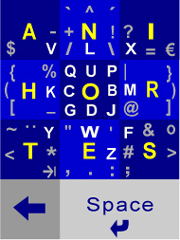 |
||||||||||||||||
8. Draw a circle, or a drag-and-return for a single capital letter While a drag-up or two on the up arrow on R will make a shift or caps lock, when you want to enter just a single capital letter, it is often more efficient to draw a circle (for the main letters) or drag-and-return (for the rest of the letters). The circle or drag-and-return has to start on the cell, but does not have to be confined to it. |
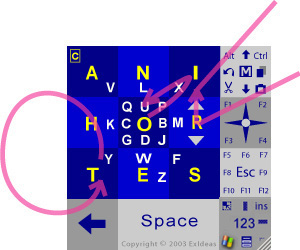 |
||||||||||||||||
8. Use MessagEase's game Both the Windows version of MessagEase and its Palm implementation come with a learning game to help you practice the keyboard pattern. Use these games as they provide an entertaining way of mastering MessagEase |
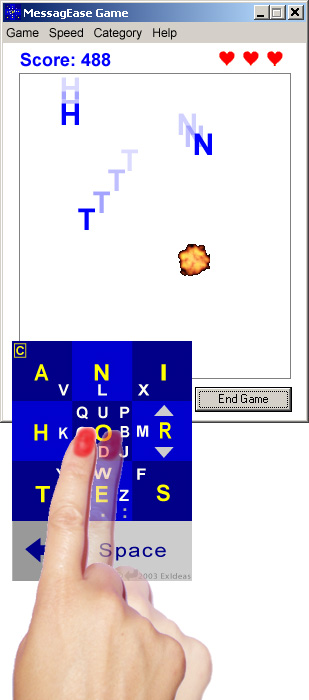 |
||||||||||||||||